ChargeBee
Adding ChargeBee as data source
The following connector information is required from the client:
-
API key
-
Site
-
Start date
Do the following to
-
Log on to your Chargebee account.
-
To create and configure the API keys, select Settings > Configure Chargebee > API Keys and Webhooks.
-
Click on the API Keys tab. Any existing API keys are listed.
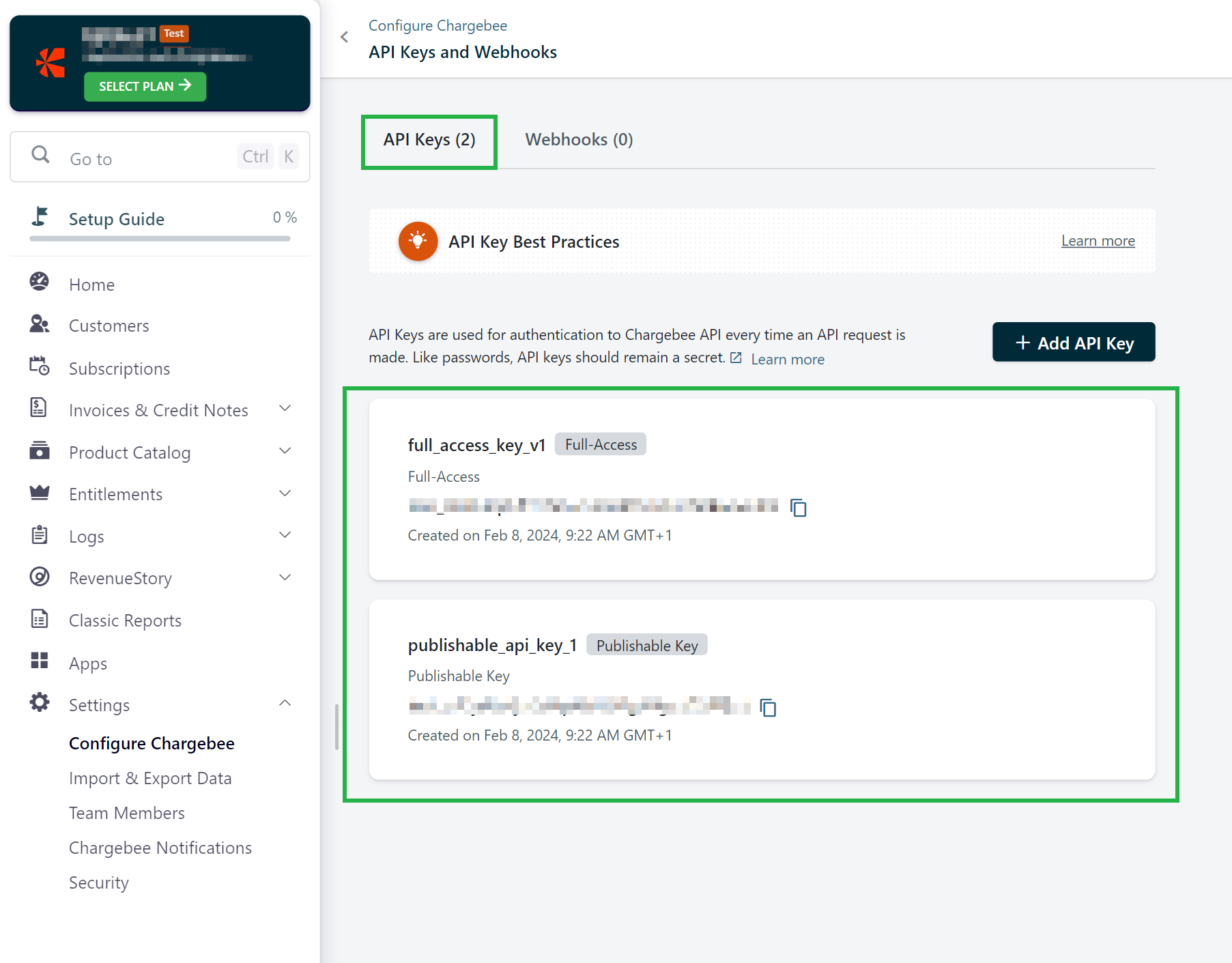
To add ChargeBee as a data source, do the following:
-
From the left navigation panel, click Lakehouse and then click Data Sources.
-
From the upper right corner of the page, click the + New Database button to start the process of adding a new database.
-
In the New Data Source page, click the Chargebee icon.
-
Specify the following details to add Chargebee. Once you have connected a data source, the system immediately fetches its schema. After this schema retrieval process is complete you can browse and interact with the tables and data.
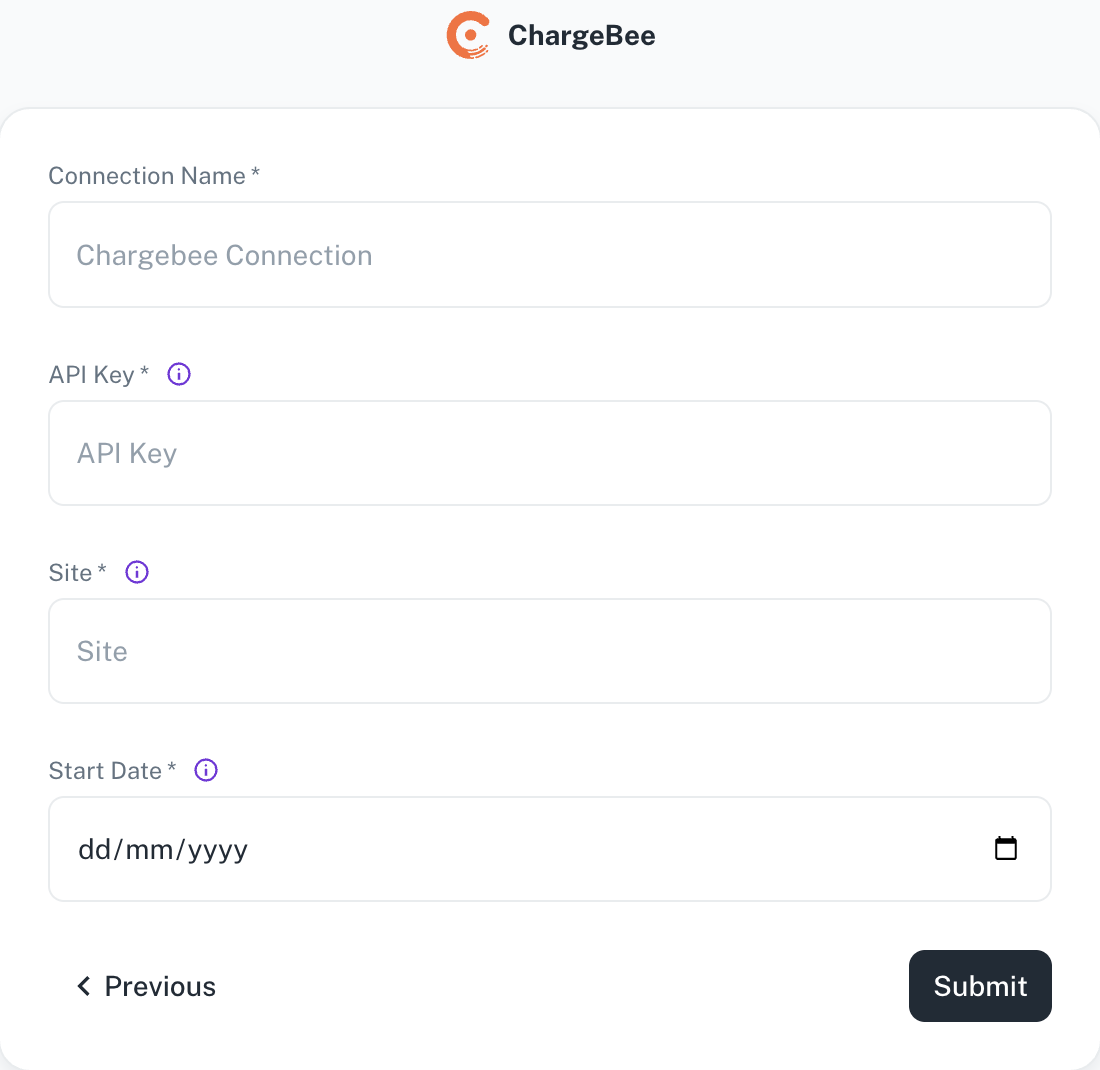
Field Description Connection Name Enter a unique name for the connection. API Key Enter the ChargeBee API Key. Site The site prefix for your ChargeBee instance. Start Date Enter the date in the MM-DD-YYYY format. DataGOL will replicate the data updated on and after this date. -
Click Submit.
Supported sync modes
The Chargebee source connector supports the following Sync modes:
- Full Refresh |Overwrite
- Full Refresh | Append
- Incremental | Append
- Incremental | Append + Deduped
Supported streams
The Chargebee source connector supports the following streams:
-
Addons
-
Attached Items
-
Comments
-
Contacts
-
Coupons
-
Credit Notes
-
Customers
-
Differential Prices
-
Events
-
Gifts
-
Hosted Pages
-
Invoices
-
Items
-
Item Prices
-
Item Families
-
Orders
-
Payment Sources
-
Plans
-
Promotional Credits
-
Quotes
-
Quote Line Groups
-
Site Migration Details
-
Subscriptions
-
Subscriptions With Scheduled Changes
-
Transactions
-
Unbilled Charges
-
Virtual Bank Accounts
Was this helpful?